Google Search Console is a free but powerful tool from Google that helps business owners, site administrators, SEO experts, web developers and blog owners monitor, maintain, and troubleshoot their website’s presence in Google Search results. Google Search Console helps you understand, analyze and improve how your website is fairing and performing in Google search. Want to advantage of this powerful reporting tool to see how your website is performing in Google search? Then follow along as I show you step by step guide on how to connect Google Search Console with Google Analytics 4 in this article.
Google Search Console is a free service and reporting tool that enables site owners to confirm if their website is found and crawled by Google. Helps site owners to fix indexing problems and request re-indexing of new or updated content on their website. Enables site owners to view Google Search traffic data for their site: how often the website appears in Google Search, which searches queries display their site, how often searchers click through for those queries, and many more.
It also helps the site administrator to receive email alerts when Google encounters indexing, spam, or other issues on the website. And show which website your website is linked to and which website link to your website. To sign up for Google analytic 4 you can simply follow this step-by-step guide here. With that being said, it is now possible to connect your Google Search Console with Google Analytics 4 for improved and advanced analytics reports in your Google Analytics 4 dashboard.
Table of Contents
What kind of Data will be imported When Linking the Two Properties Together?
There are four dimensions of data that Google Search Console imported in Google Analytics 4 when you link them together.
- Search queries
- Landing pages
- Devices
- Countries
With the following metrics available to you for proper analysis of how your website is performing right inside of Google Analytics4 property:
- Organic Google search clicks
- Organic Google search impressions
- Organic Google search click-through rate
- Organic Google search average position
- Users
- Engaged sessions
- Engagement rate
- Average engagement time
- Event count
- Conversions
- Ad revenue
How to connect Google Search Console with Google Analytics 4?
There are two options to connect Google Search Console with GA4: you can either connect from the Google Analytics 4 dashboard or from the Google Search Console dashboard.
Today I will be showing how to connect using the first option, which is connecting the search console from Google Analytics 4 dashboard.
First, you need to login to your Google Analytics 4 dashboard, once you are on the Google Analytics 4 property, go to “Admin” at the bottom-left of the page, and then stroll down to find “Search Console Linking” at the bottom-right corner then click the Search console Linking.
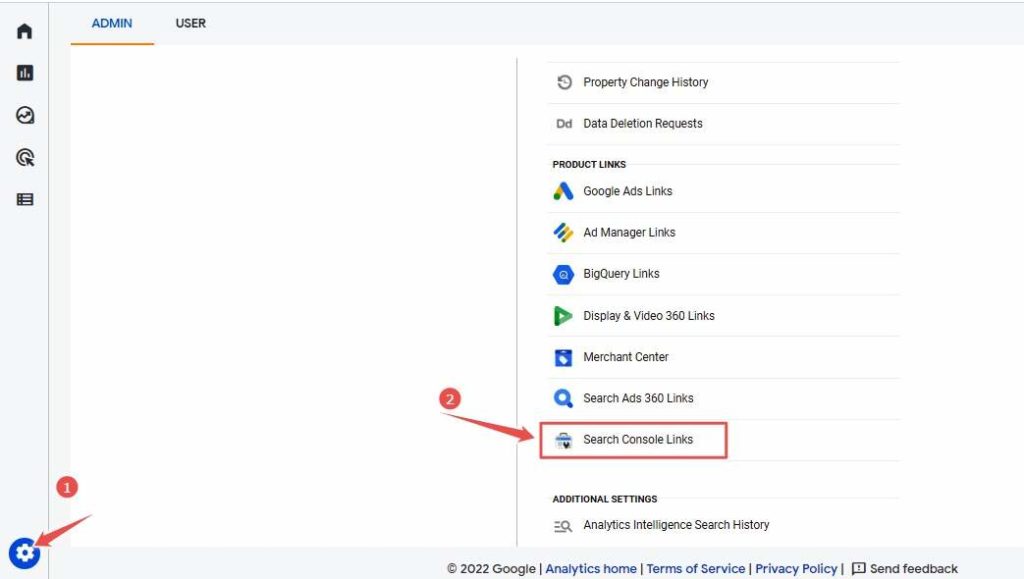
Once you click search console links, it will take you to another page where you will see the “Link” blue button click the Link button as shown in the image below.
Important: Before you can connect the Google search console with Google Analytics 4 property you need to have Editor Role on the Google Analytics 4 property, and you need to be a verified owner of the Search Console property using the same email address for the two properties. If your site has not been verified, you can verify the ownership during the linking process, it’s very easy to do.
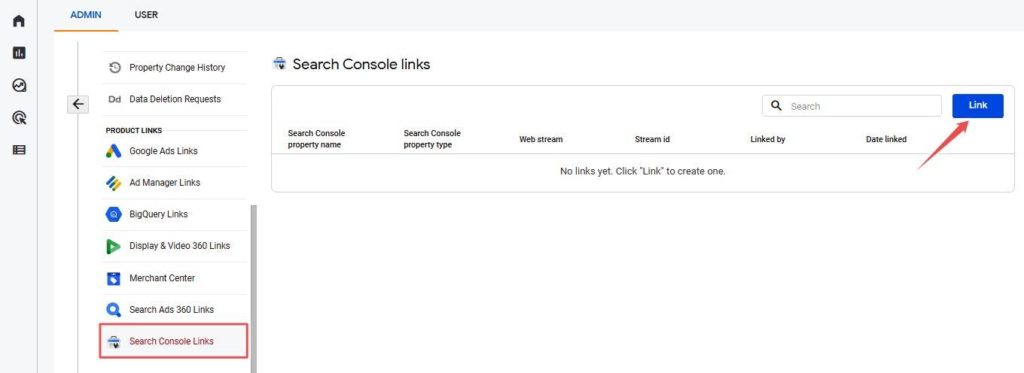
Then select one Google Search Console property you wish to connect to the Google Analytics 4. Click Choose accounts.
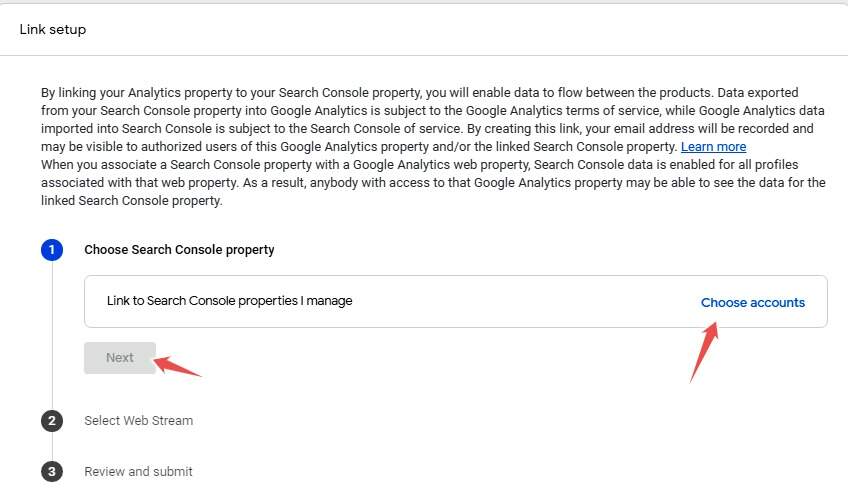
A new list will appear with properties where you are a verified site owner. Choose one property and then click Confirm. You’re only permitted to link one Google Search Console property with one Google Analytics 4 property/webstream.

After you have linked then you will need to select a webstream you want to link with that Search Console property. Click Select and then choose the stream
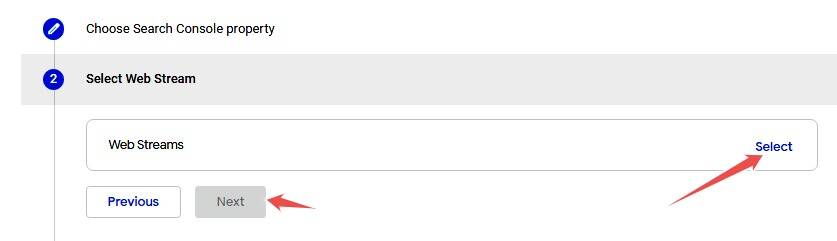
Choose a data stream property you want to link to from the list that appears

In the final step, you will have to review everything and clicks submit.
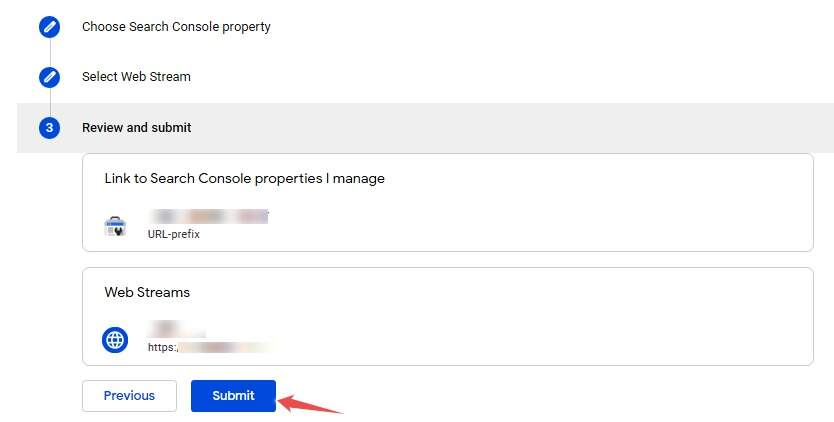
After that, you will be directed to a page with a green Link Created badge. This confirms that you have successfully connected the two properties.
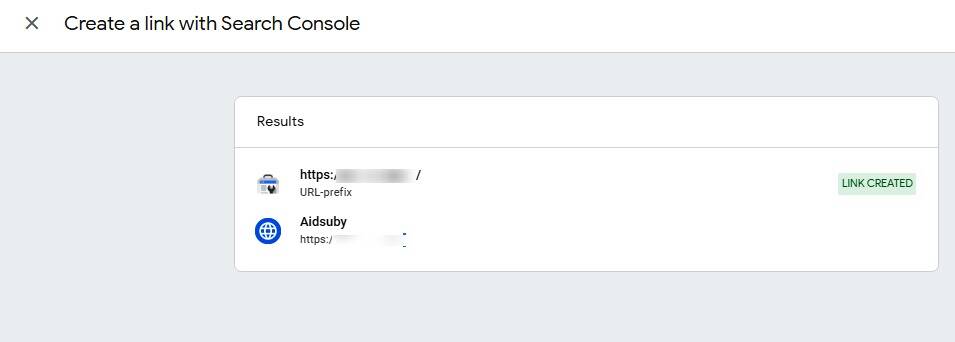
Now that you have successfully linked the properties together, you have to wait for up to 24 hours before you can see data from Google Search Console in Google Analytics 4 property.
Where to find Google Search Console Data in Google Analytics 4
Now that you have successfully linked Google Search Console with Google Analytics 4 property, you can find data from Google Search Console that will appear in two places as widgets within the Google Analytics dashboard. Simply go to Reports > Acquisition > Acquisition overview: The integration makes two new reports available in your Google Analytics 4 property:
- Google Organic Search Traffic
- Google Organic Search Queries
You can dig deeper into data from Google Search Console by clicking the link at the bottom of each tile.
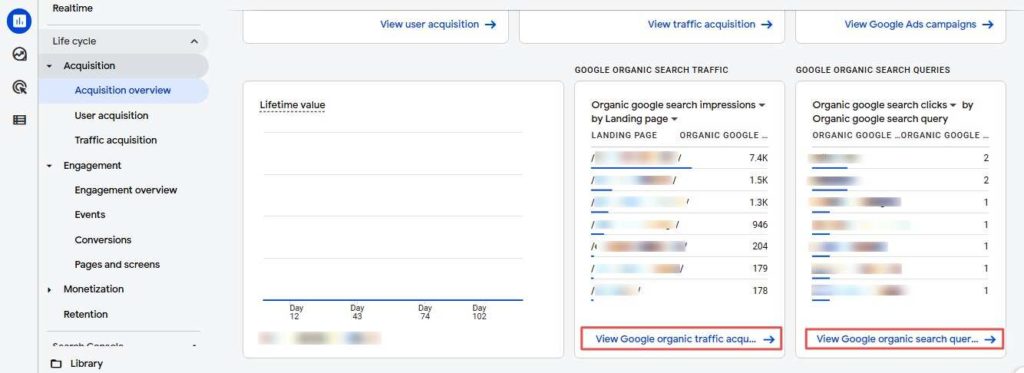
The data here is available not only from the moment you have linked two properties. Historical data will also be available.
In the Google Organic Search Traffic report, you will see the following dimensions:
- Landing page
- Country
- Device category
With the following metrics and more:
- Organic Google search clicks
- Organic Google search impressions
- Organic Google search click-through rate
- Organic Google search average position
- Users
- Engaged sessions
- Engagement rate
- Average engagement time
- Event count
- Conversions
- Ad revenue
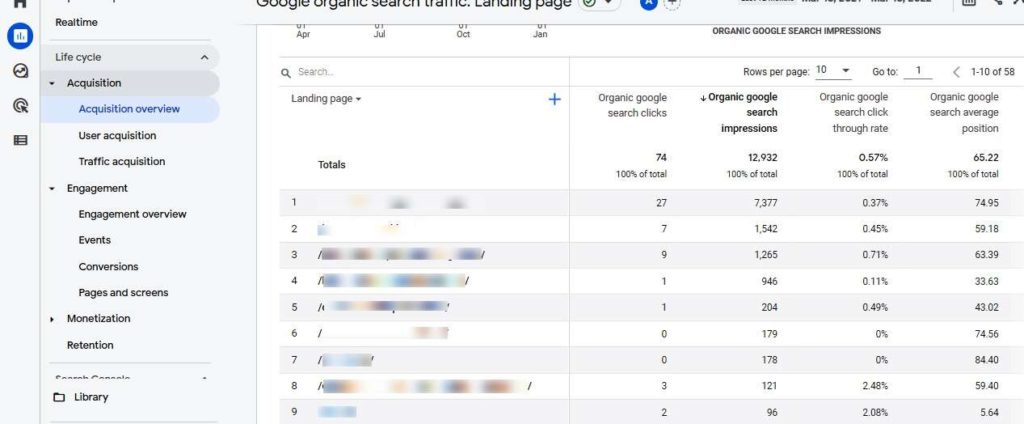
When you click the link under the Google Organic Search Queries report, you will be able to see these dimensions:
- Organic Google search query
- Country
- Device category
With the following metrics:
- Organic Google search clicks
- Organic Google search impressions
- Organic Google search click-through rate
- Organic Google search average position
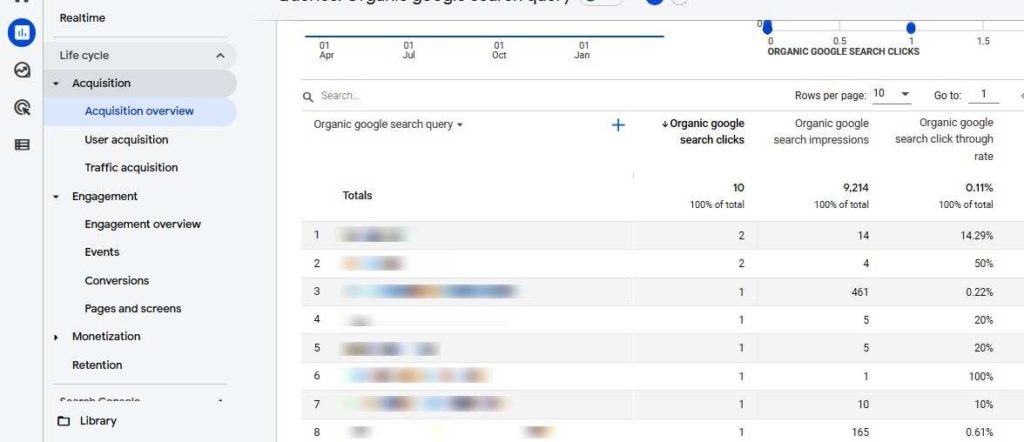
How to Add Google Search Console reports to the sidebar of Google Analytic 4 property
Instead of going through the stress of checking the report of Google Search Console reports under acquisition each time you need the report; you can add Google Search Console to the sidebar of the GA4 for quick access. It’s handy and easy to do, all you need to do is to click on Report and stroll to click on Library:
On your Google Analytic 4 page go to Reports > Library
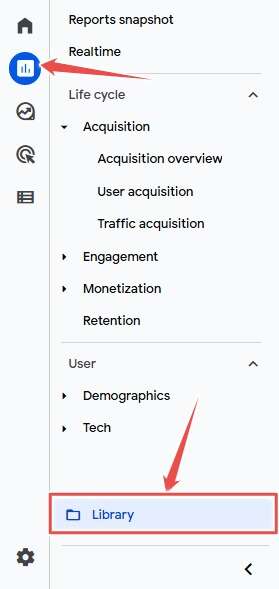
Look for a widget called Search Console, by default it will be displayed as Unpublished. Click the 3 dots next to it and press Publish. It will become published as soon as you click publish.
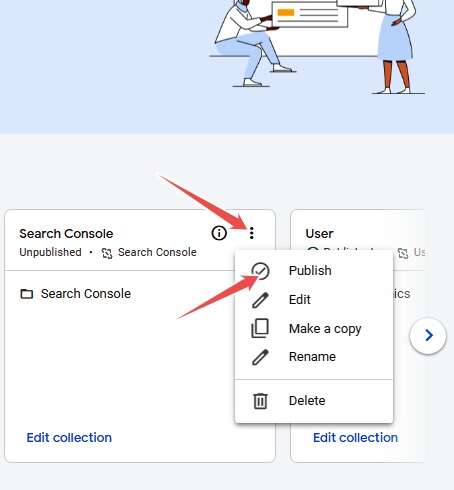
Immediately you clicked Publish from the above image, a new section called Search Console will appear at the sidebar for easy access to all the reports from Google Search Console.
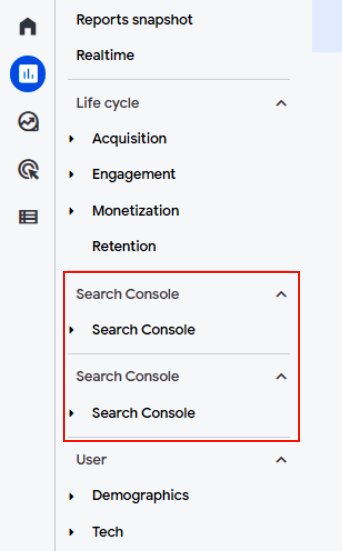
Limitations of Linking Google Seacrh Console with GA4
The integration of Google Search Console with Google Analytics 4 has some limitations probably because of the way the data is imported or how Google designed it, maybe there will be an improvement in the next update from Google. The following are the limitation you have when you connect the two properties together.
- You are limited to one data stream: You can only link one web data stream to one Search Console property. No room for additional data stream when licking the properties together.
- A Google Analytic 4 property can have only one data stream linked to a Search Console property.
- Comparisons: As of now you can do any comparison with Google Search Console reports, though the feature is available but will return nothing when comparing different dimension
- Time series/line charts: The Search Console reports currently do not support time-series charts.
- You can’t edit link of the web stream of search console you already added, if you want link another web stream of search Console to Google Analytics 4 property, you have to delete the first linked web stream and create a new one.
- You can only search console report of 16 months in total, Search console can’t you report more than 16months.
Final Thought on Integrating Google Search Console with Google Analytics 4
Connecting Google Search Console property with Google Analytics 4 gives you immense opportunity to analyze organic search related to your website. It enables you to know and learn and in-depth analysis about your website such as: where your website is ranked in search results, which search queries lead to clicks, and how those clicks translate to user behaviour, like which landing pages engage users more and how many users convert during the visit to your site. It’s a tool every webmaster must take advantage of.

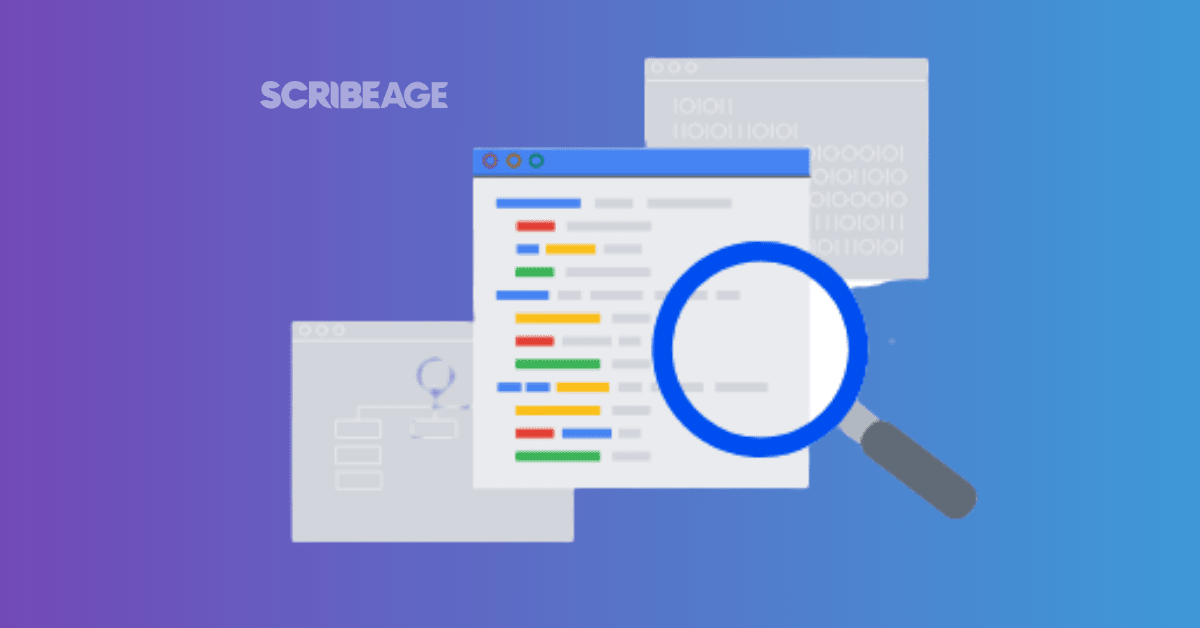
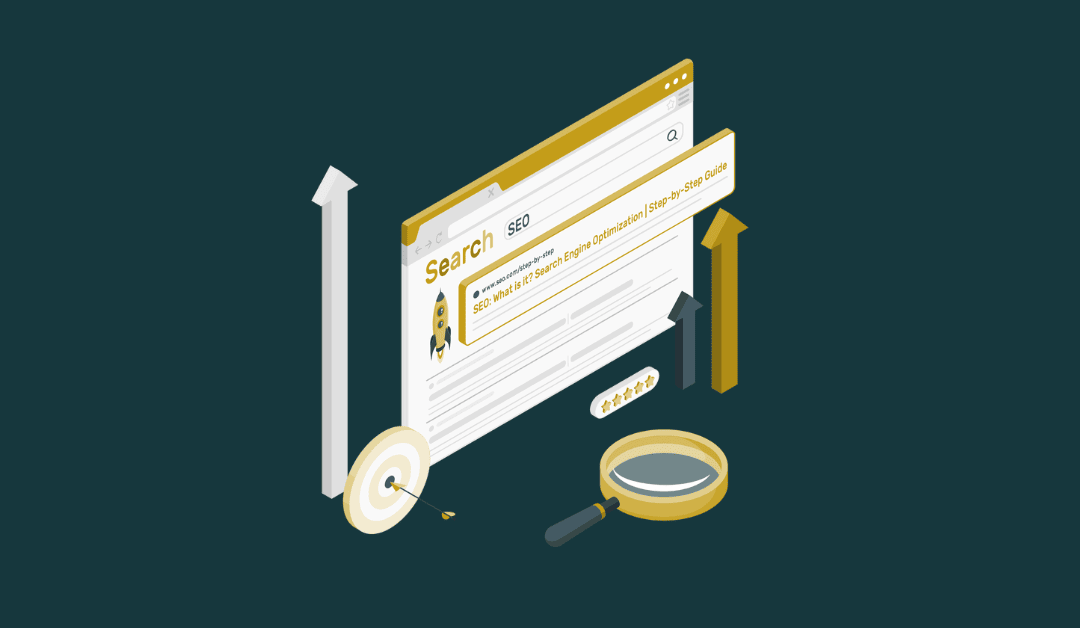


0 Comments