Staying connected with your audience and monitoring their social media activities is vital for any business or organisation. X (Twitter), with its real-time updates and vast user base, has become a powerful platform for engaging your customers and tracking the latest trends in your industry.
If you’re a Mautic user and want to streamline your social media management; and enhance your marketing efforts, integrating Twitter with Mautic, a popular marketing automation platform, is an excellent choice.
In this guide, we will walk you through the step-by-step process of setting up Mautic Twitter integration for social monitoring. Mautic X (Twitter) integration will allow you to record and monitor every mention and hashtag people tweet on X about your business. Mautic X (Twitter) integration also allows you to capture your Twitter leads and sync into your Mautic instance, and you can segment the leads to send them personalised messages.
How to Set Up Mautic Twitter Integration for Social Monitoring Step-by-Step Share on XTable of Contents
Step-by-step Setting Up the Mautic Twitter Integration
Here is a step-by-step guide to set up the Mautic Twitter integration using Mautic-Twitter plugin.
Create a Twitter Developer Account
To get started, you’ll need to create a Twitter developer account.
To create a Twitter developer account, go to https://developer.x.com/en/portal/projects-and-apps and click the “Create an App” button. Enter your details and why you need a developer account.

Once the Twitter developer account is created, you can edit the default app created. Click on the setting icon under the project App.
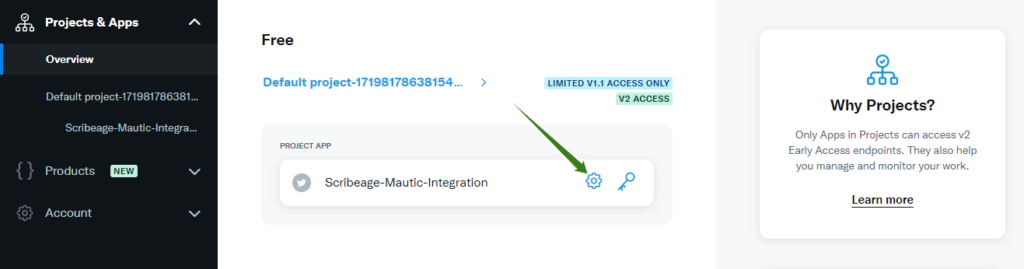
Then stroll to the User authentication settings, and click the “edit” text to edit your app details.
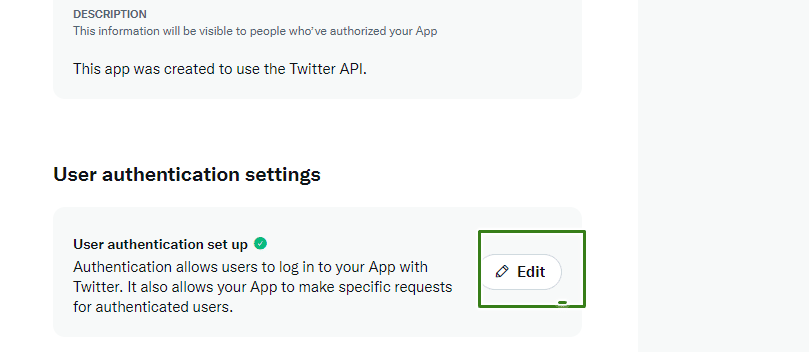
Once you get to the User authentication settings, select your desired permission between Read, Read and Write, and Read and Write and Direct message. And turn the Request email from users “button” ON.
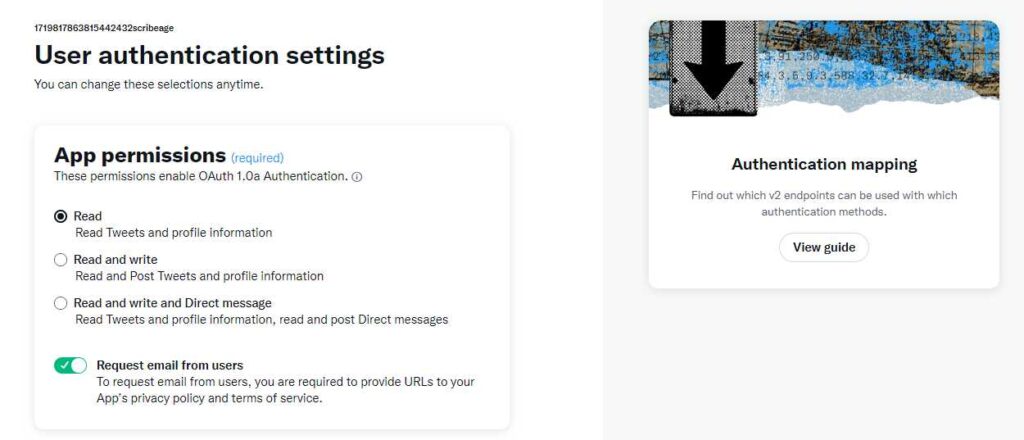
Next is to select the Web App, Automated App or Bot under the type of App.
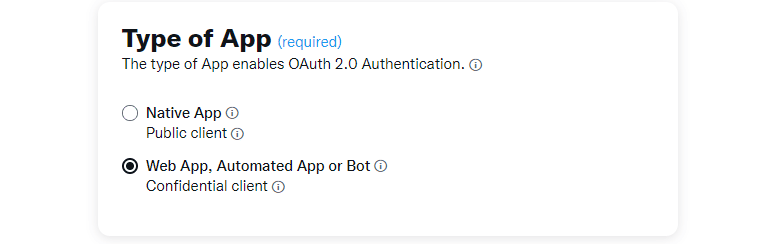
The next thing is to enter the Mautic Twitter plugin Callback URI, into the callback URL box under APP info. You can find it in your Twitter Mautic plugin. It is something like this: https://your-mautic-url/plugins/integrations/authcallback/Twitter
Then, enter your website URL, enter your Terms of Service and Privacy policy URL and click the Save “button” as shown in the image below.
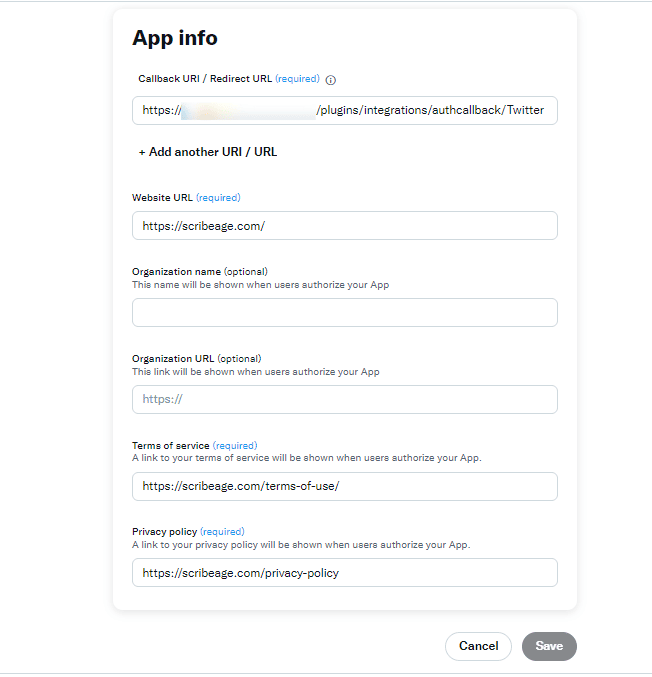
Get Client Key and Client Secret
Once you are done with the above step, the next thing is to get your client key and client Secret key you will use to integrate Twitter with Mautic.
- Move to Keys and Tokens and Shown in the image below.
- Next, click the Regenerate button next to API Key and Secret under the Consumer Keys as shown in the image below.
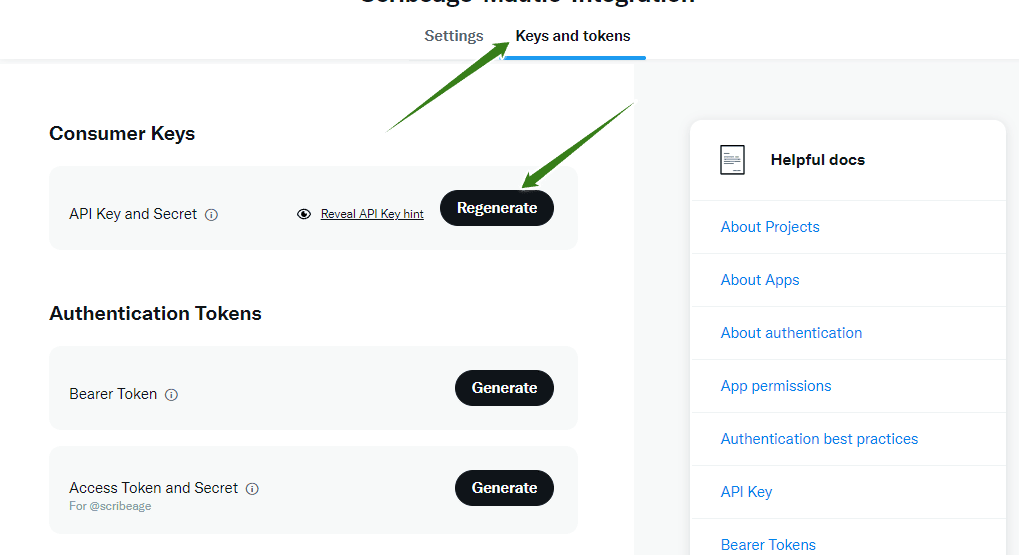
A pop-up window will show your API key and API Secret key, you will need these two keys shortly.
Configure Mautic Twitter Plugin
You will need to configure the Mautic Twitter plugin on your Mautic instance. To do that:
- Login to your Mautic Dashboard
- From your Mautic dashboard, click the settings (gear) icon in the top right, and then click on Plugins. Click on the Twitter plugin icon.
- In the box that pops up, Copy the (API key) and (API secret key) displayed in your Twitter app and paste them into the appropriate place in your Twitter plugin settings.
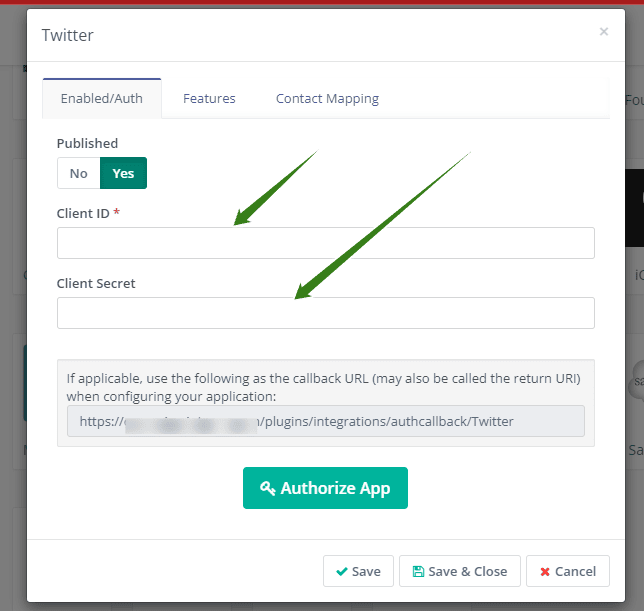
Once you have copied the API Key and API secret key from the Twitter developer app you just created. Click the “Authorize App” button.
If you did everything correctly, a new Twitter authorisation window will open.
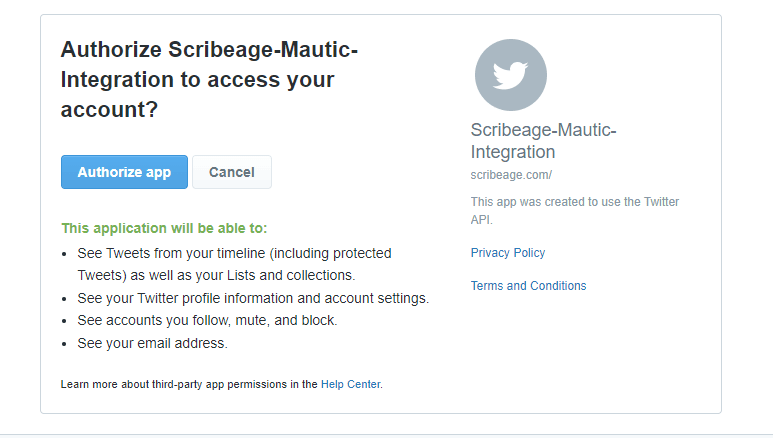
Follow the prompts to complete Mautic Twitter integration and authorisation.
After successful authorisation, move to the “Contact Mapping” tab from the Mautic Twitter plugin and map the Twitter lead to the appropriate Mautic field.
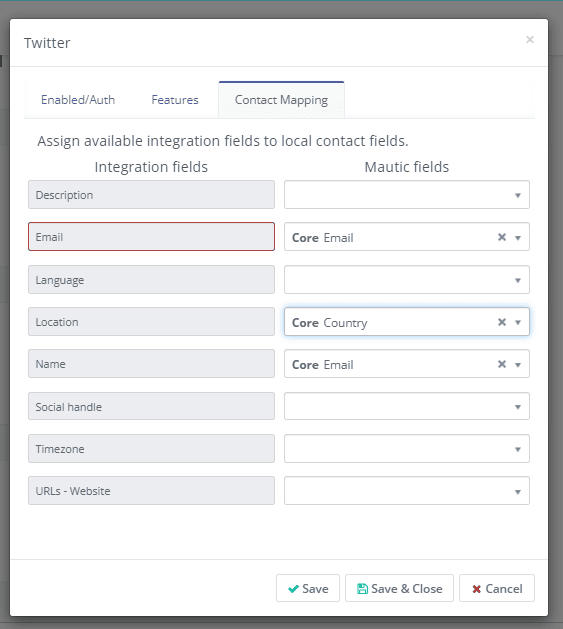
Once you finish mapping your contact, click the save and close “button” to save your Mautic-Twitter plugin settings.
Finally, you will need to add the Mautic social monitoring Cron jobs to your Cron jobs. You can copy the Mautic social monitoring Cron job below.
php /path/to/mautic/bin/console mautic:social:monitoring You can set the Cron job to run every 15 minutes. Learn more about Mautic cron jobs here.
How to Create a Social Monitoring in Mautic
Creating Social Monitoring in Mautic enables you to stay ahead and monitor what people are saying about you on X (Twitter). Mautic offers you a comprehensive solution for tracking and engaging with your audience on X known as Twitter.
It’s also possible to set up Mautic Social Monitoring for any Twitter users who mention your Twitter handle or a specific hashtag in a Mautic Segment; you can also send the Twitter leads to a segment in your Mautic to send them a personalised message.
Hashtags Monitoring
To create a Twitter Hashtags monitoring campaign in Mautic, follow these steps:
- Go to Channels > Social Monitoring and click New.
- Select Twitter Hashtags as the Monitoring Method
- Name your Monitor, give it any name you like
- Type the hashtag you wish to monitor in the Twitter Hashtag box
- Select yes to Match the contact to your Mautic account
- Select the segment you want to add contact to
- Save and close
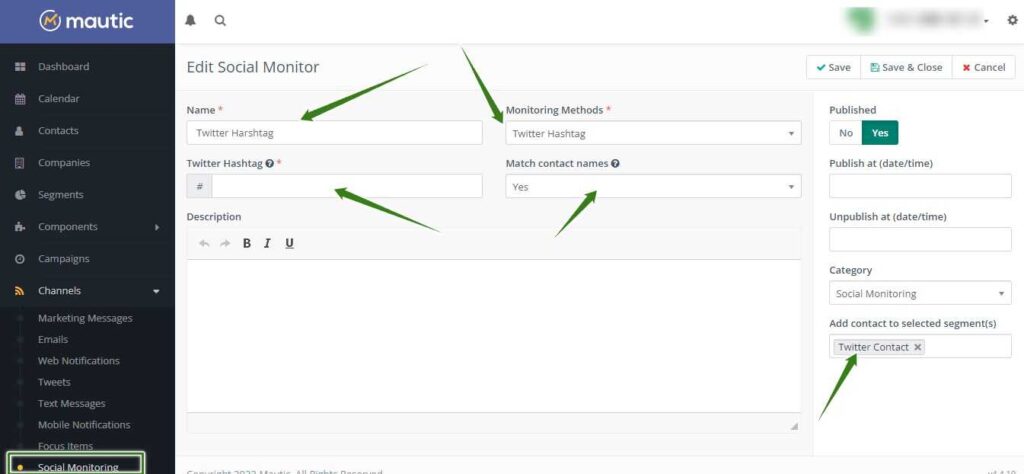
Mentioning Monitor
To create a Twitter mention monitoring campaign in Mautic, follow these steps:
- Go to Channels > Social Monitoring and click New.
- Select Twitter Mention as the Monitoring Method
- Name your Monitor, give it any name you like
- Type your Twitter handle in the box provided without adding the @ symbol.
- Select yes to Match the contact to your Mautic account
- Select the segment you want to add contact to
- Save and close
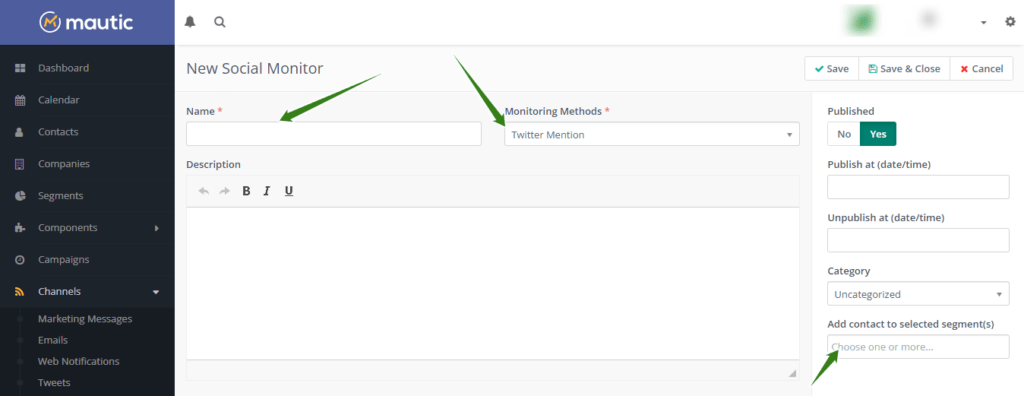
As people use the hashtag you selected or mention your Twitter handle in their tweets, you’ll see them being added to your Mautic contact list. You can then add them to your automated campaign and send them relevant content.
Final Thoughts
Social media plays a vital role in connecting your businesses with your audience. By integrating Mautic with Twitter, you can streamline your social monitoring efforts and gain valuable insights into your business’s online presence.
This guide has walked you through the steps to set up Mautic Twitter integration, allowing you to track mentions, engage with your followers, and analyze the performance of your Twitter campaigns. Integrating Mautic with Twitter will allow you to better understand your audience, improve your social media strategy, and ultimately enhance your brand’s visibility online.
New to marketing automation? Let’s get you started with Mautic.

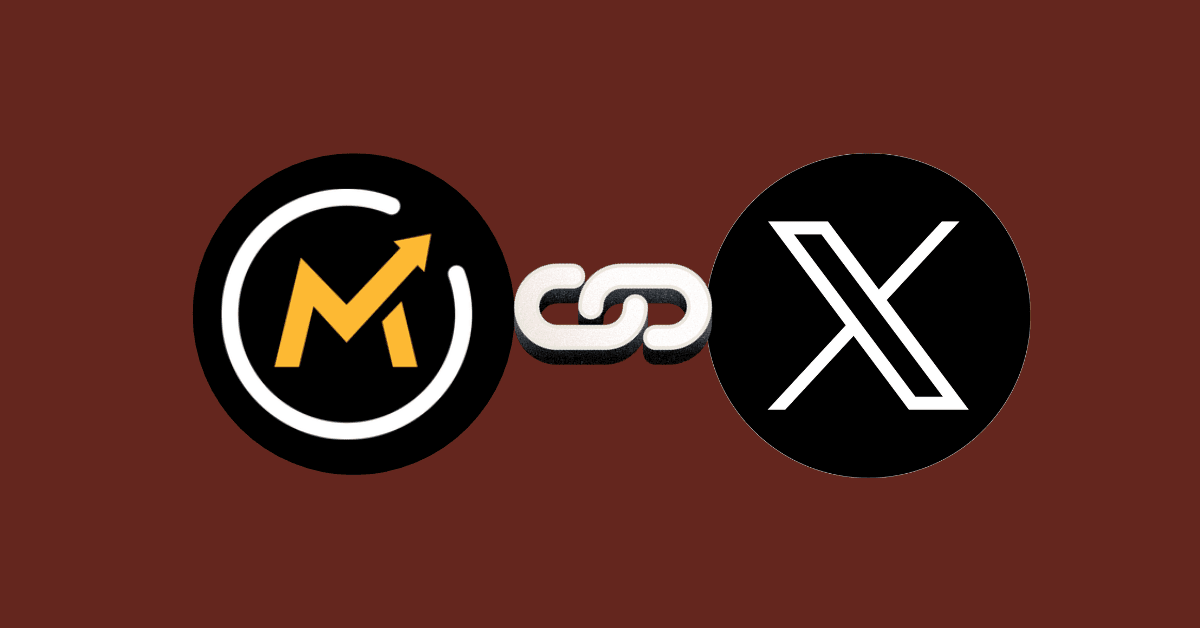
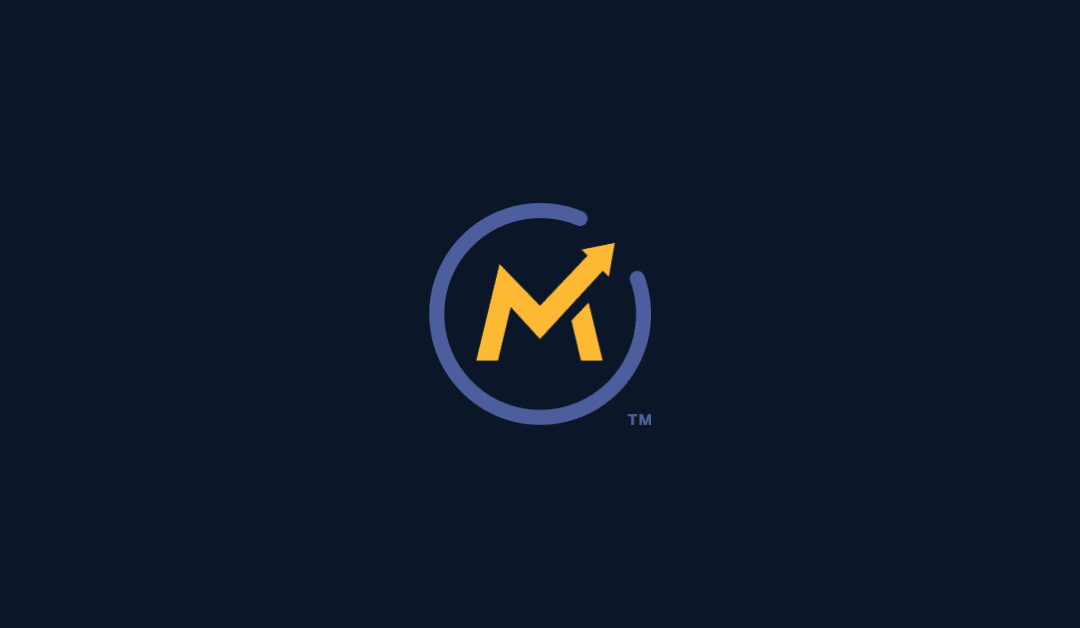

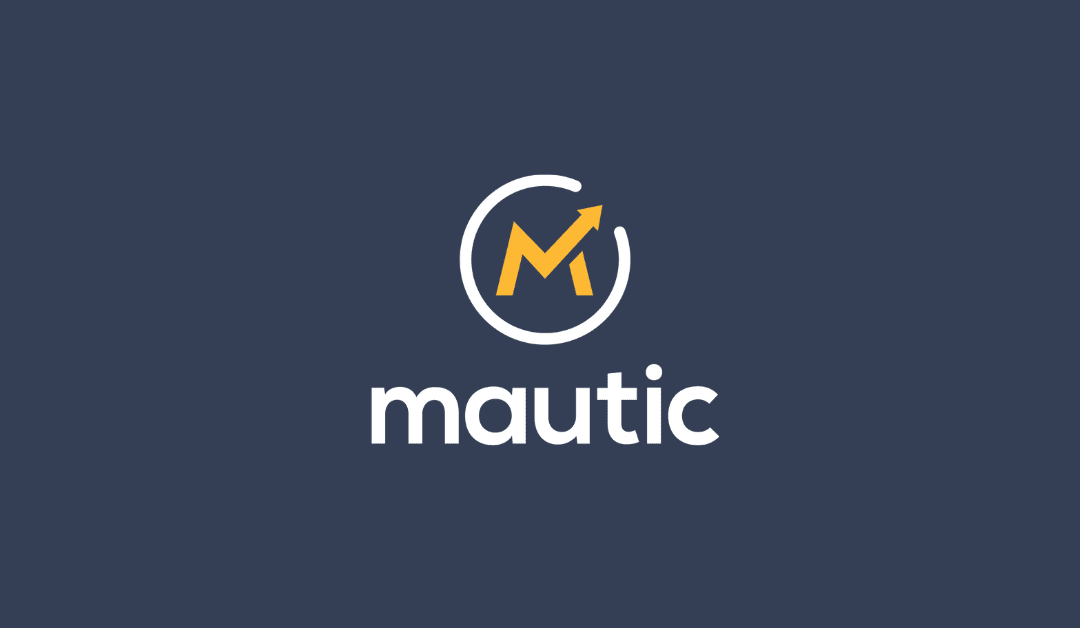
0 Comments